Discover how to seamlessly integrate PDFs into Google Sheets to enhance data management, collaboration, and presentation. Learn methods to embed, link, or convert PDFs for streamlined workflows and better accessibility.
Overview of Google Sheets and PDF Integration
Google Sheets is a versatile tool for data management, while PDFs are ideal for sharing formatted documents. Integrating PDFs into Google Sheets enhances collaboration by centralizing information. Users can link PDFs, embed them as images, or convert PDF content into editable text using tools like Google Docs or OCR. This integration supports scenarios like attaching invoices, reports, or manuals directly within spreadsheets. Whether for data analysis, reference material, or streamlined workflows, Google Sheets and PDF integration offers flexibility and efficiency, making it a game-changer for both personal and professional use cases.
Importance of Embedding PDFs in Spreadsheets
Importance of Embedding PDFs in Spreadsheets
Embedding PDFs in Google Sheets enhances data visualization, accessibility, and collaboration. It centralizes information, reducing the need to switch between apps. PDFs can be shared as links or converted to editable formats, ensuring seamless integration. This feature is particularly useful for attaching invoices, reports, or manuals, making data comprehensive and visually engaging. By embedding PDFs, users streamline workflows, improve organization, and facilitate better decision-making. This functionality is invaluable for project managers, analysts, and teams needing to access reference materials directly within their spreadsheets, fostering efficiency and productivity.

Method 1: Inserting a PDF Link
Access Google Drive, upload your PDF, obtain a shareable link, and insert it into Google Sheets for quick reference and efficient collaboration.
Uploading the PDF to Google Drive
Begin by logging into your Google Drive account. Click the New button, select File upload, and choose the PDF file from your device. Wait for the upload to complete. This step ensures your PDF is accessible and ready for sharing or embedding.
Obtaining the Shareable Link
After uploading your PDF to Google Drive, right-click the file and select Get link to generate a shareable URL. This link allows others to view the PDF without editing access; Ensure the sharing settings are set to “Anyone with the link” for easy accessibility. Copy the link using the Copy link option. This URL is essential for embedding or linking the PDF in Google Sheets, enabling quick access to the document directly from your spreadsheet. Adjust permissions if needed to maintain privacy and control over the file.
Inserting the Link into Google Sheets
Open your Google Sheets document and select the cell where you want to insert the PDF link. Right-click the cell and choose Insert link or use the keyboard shortcut Ctrl + K (or Cmd + K on Mac). Paste the copied URL into the link field and enter a descriptive text for the hyperlink, such as the PDF’s name. Click Apply to create the link. The PDF will now be accessible directly from your spreadsheet, allowing users to view it by clicking on the hyperlink. This method is ideal for referencing external documents without embedding them directly into the sheet.
Testing the Link Functionality
After inserting the link, it’s essential to test its functionality to ensure it works correctly. Click on the hyperlink to verify that it opens the correct PDF document. Check if the PDF displays properly and all content is accessible. Additionally, test the link on different devices or browsers to confirm consistency. If the link doesn’t work, review the URL for accuracy and ensure sharing settings allow access. Properly functioning links enhance collaboration and user experience, making it easier for others to access the PDF directly from your Google Sheets document.
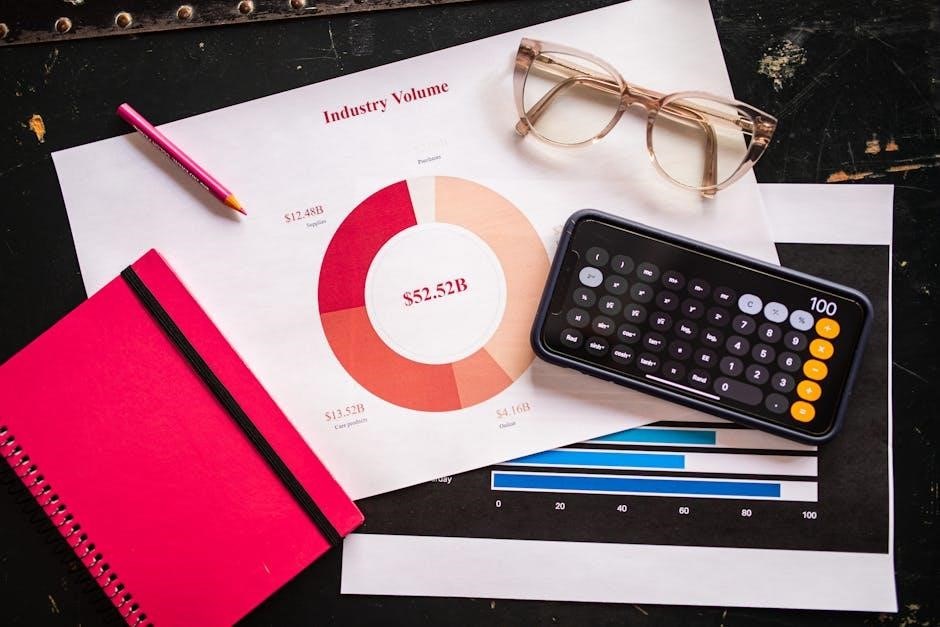
Method 2: Using the FileDrop Add-on
Install the FileDrop add-on from the Google Workspace Marketplace to easily upload and embed PDFs directly into Google Sheets, enhancing collaboration and data accessibility.
Installing the FileDrop Add-on
To install the FileDrop add-on, navigate to the Extensions menu in Google Sheets and select “Add-ons.” Search for “FileDrop” in the Google Workspace Marketplace. Click on the FileDrop add-on, then click “Install” to begin the installation process. You may be prompted to grant permissions to allow the add-on to interact with your Google Sheets and Drive. Once installed, refresh your spreadsheet to activate the add-on. You can then access FileDrop through the Extensions menu, where it will appear as an available option. This add-on simplifies the process of uploading and embedding PDFs directly into your spreadsheet, enhancing collaboration and data accessibility.
Configuring the Add-on in Google Sheets
After installing the FileDrop add-on, refresh your Google Sheets document to activate it. Navigate to the Extensions menu, scroll down, and select “FileDrop” to launch the add-on. The FileDrop interface will appear on the right side of your spreadsheet. Configure the add-on by selecting the cell or range where you want the PDF to be embedded. You can also customize settings such as file types and embedding options. Once configured, the add-on enables drag-and-drop functionality, allowing you to upload PDFs directly from your device or Google Drive. This setup streamlines the process of embedding PDFs, making it easy to integrate documents into your spreadsheet seamlessly.
Uploading the PDF via FileDrop
With FileDrop activated, click the “Choose File” button in the add-on interface. Select your PDF file from your device or Google Drive. Alternatively, drag and drop the PDF into the designated area. Once uploaded, the PDF will appear as an embedded link in the selected cell. Ensure the file is correctly previewed and adjust settings if needed. The add-on simplifies the process, allowing direct integration of PDFs without leaving Google Sheets. This feature is ideal for quickly embedding documents, enhancing your spreadsheet’s functionality and accessibility for all users. The uploaded PDF will be readily accessible, streamlining workflows and collaboration.
Embedding the PDF in the Sheet
After uploading your PDF via FileDrop, ensure it is embedded correctly. Click on the link within the cell to preview the PDF directly in Google Sheets. Adjust settings to optimize viewing, such as zoom or display mode. For larger PDFs, consider optimizing file size to maintain performance. Users can access the PDF without leaving the sheet, enhancing collaboration and accessibility; Test the embedded PDF to ensure proper functionality and visibility of all pages. This seamless integration streamlines workflows and improves overall user experience, making your spreadsheet more comprehensive and visually engaging.

Method 3: Converting PDF to Google Docs
Upload the PDF to Google Drive, open it with Google Docs to extract text, then copy the content into Google Sheets for data analysis and editing.
Start by accessing Google Drive through your account. Click the New button, then select File upload from the dropdown menu. Navigate to the location of your PDF file, select it, and wait for the upload to complete. Once uploaded, the PDF will appear in your Google Drive list. Right-click the file and choose Open with > Google Docs to preview the content. This step is essential for converting the PDF into an editable format, which can then be copied into Google Sheets for further data analysis or embedding. Ensure the PDF is properly uploaded and accessible for the next steps in the process.

Opening the PDF with Google Docs

After uploading your PDF to Google Drive, locate the file and right-click on it. Select Open with > Google Docs to open the PDF in an editable format. Google Docs will automatically convert the PDF, extracting text and maintaining structure as much as possible. This step is crucial for accessing the content of the PDF, especially if you need to copy data into Google Sheets. Once opened, review the document to ensure the conversion accuracy, particularly for text-based PDFs. Note that image-based PDFs may require additional steps for data extraction, such as using OCR tools or manual entry.
Copying Extracted Text to Google Sheets
Once the PDF is open in Google Docs, select all the text by pressing Ctrl + A (or Cmd + A on Mac) and copy it using Ctrl + C (or Cmd + C). Open your Google Sheets document and navigate to the cell where you want to paste the text. Use Ctrl + V (or Cmd + V) to paste the content. This method works best for text-based PDFs, as image-based PDFs may not convert accurately. Ensure the text aligns properly in your spreadsheet, and adjust formatting if needed. This step allows you to integrate PDF data directly into your spreadsheet for further analysis or reference.
Handling Image-Based PDFs
For image-based PDFs, the OCR conversion in Google Docs may not extract text accurately. Instead, use tools like FileDrop to upload and embed the PDF directly into Google Sheets. Alternatively, convert the PDF to images using online converters and insert them as images. Open the PDF in an image editor, save each page as an image file, and use the Insert > Image feature in Google Sheets to embed them. This ensures that visual data is preserved and accessible within your spreadsheet, maintaining the integrity of charts, diagrams, or other graphical content originally in the PDF.

Method 4: Using Google Drive OCR
Upload the PDF to Google Drive, right-click, and open with Google Docs. The text is extracted, though tables may not convert perfectly. Copy and paste into Google Sheets for analysis.
Uploading the PDF for OCR Conversion
Start by accessing Google Drive and clicking the New button to upload your PDF file. Select File upload from the dropdown menu. Choose the PDF from your device, and wait for it to upload. Once uploaded, the file will appear in your Drive list. Ensure the PDF is in a format compatible with OCR, such as text-based or scanned with OCR support. This step is crucial for accurate text extraction in the next phase of the process. Properly uploaded files ensure the OCR function works effectively, enabling successful conversion to editable text in Google Docs.
Opening the Converted Google Doc
After uploading your PDF to Google Drive, right-click the file and select Open with Google Docs. This action triggers Google’s OCR feature, converting the PDF into an editable Google Doc. A new tab will open with the converted document, where text from the PDF is now accessible and editable. Review the content to ensure accuracy, especially if the PDF contained complex layouts or tables. This step is essential for verifying that the OCR process captured the data correctly. Once satisfied, you can proceed to copy the extracted text for insertion into Google Sheets. Note that image-based PDFs may require additional adjustments for accurate conversion.
Copying Data to Google Sheets
Once the PDF is converted to a Google Doc, select all the text (Ctrl+A or Cmd+A) and copy it (Ctrl+C or Cmd+C). Open your Google Sheets document and navigate to the cell where you want to paste the data. Use the paste function (Ctrl+V or Cmd+V) to insert the copied text. The data will appear in the spreadsheet, maintaining its structure and readability. Depending on the PDF’s complexity, some formatting may require manual adjustments. This method is ideal for extracting text-based data, though tables or images may need additional handling. Ensure to review the pasted content for accuracy, as OCR conversions may occasionally introduce minor errors.
Limitations of OCR Conversion
While OCR conversion is a powerful tool for extracting text from PDFs, it has certain limitations. Complex layouts, handwritten text, and image-based content may not convert accurately. Tables and formatting can become distorted, requiring manual correction. Additionally, OCR relies on the quality of the original PDF, as poor resolution or illegible text can lead to errors. Privacy concerns also arise, as uploading sensitive documents to Google Drive may expose data. Furthermore, OCR does not support all languages equally, and some fonts or styles may not be recognized. These limitations mean OCR is best suited for straightforward, text-based PDFs, while more complex documents may need alternative handling.

Scenarios for Each Method
Use links for quick reference access, embedding for direct viewing, conversion for data analysis, and OCR for text extraction, each tailored to specific workflow needs efficiently.
Using Links for Reference Material
Inserting PDF links in Google Sheets is ideal for providing quick access to reference materials without cluttering the spreadsheet. This method is perfect for supplementary documents, such as invoices, reports, or manuals, that support the data in your sheet. By uploading the PDF to Google Drive and sharing the link, you ensure that users can access the file directly from the spreadsheet. This approach keeps your sheet clean and organized while maintaining easy access to additional information. It’s especially useful for projects requiring external resources, as it streamlines collaboration and reduces the need for multiple files. The link can also be updated in one place, ensuring everyone has the latest version.
Embedding for Direct Viewing
Embedding PDFs directly within Google Sheets allows users to view the content without leaving the spreadsheet. This is particularly useful for presenting detailed information, such as charts, diagrams, or forms, that are essential to the data being analyzed. By using add-ons like FileDrop or converting PDFs to Google Docs, you can embed the content seamlessly. This method enhances readability and ensures that all relevant information is accessible in one place. Embedded PDFs can be resized and positioned to fit neatly within the sheet, making it easier for collaborators to review and understand the data. This approach is ideal for creating self-contained, visually appealing documents that streamline workflow and improve accessibility.
Converting for Data Analysis
Converting PDFs to Google Sheets is ideal for extracting data for analysis. By uploading the PDF to Google Drive and opening it with Google Docs, text is automatically extracted. This method is particularly useful for numerical data or text within tables, enabling easy manipulation in Sheets. Copying the extracted content into a spreadsheet allows for further analysis, such as creating charts or formulas. While OCR may not perfectly handle complex layouts or images, it provides a functional starting point. This approach is essential for integrating PDF-based data into workflows, making it accessible for deeper insights and reporting. It bridges the gap between static PDF content and dynamic spreadsheet analysis.
Handling Large PDF Files
Managing large PDF files in Google Sheets requires careful consideration. Uploading such files directly may affect performance, so it’s advisable to use Google Drive for storage. Sharing links ensures accessibility without slowing down the spreadsheet; For conversion, Google Drive OCR can process large PDFs, though it may take longer and could lose formatting. Add-ons like FileDrop offer alternative upload methods, while splitting the PDF into smaller sections can prevent data overload. Prioritizing linking over embedding and optimizing file sizes maintains efficiency. This approach ensures that even large PDFs are integrated effectively without compromising the functionality of the spreadsheet or collaboration workflow.
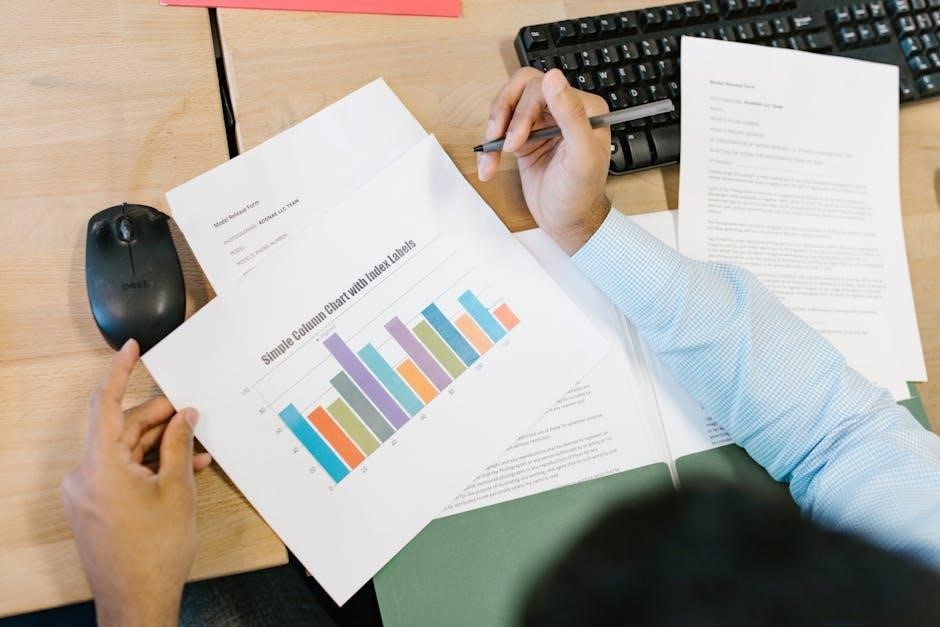
Benefits of Inserting PDFs
Inserting PDFs into Google Sheets enhances data visualization, centralizes information, and streamlines collaboration. It improves accessibility, allowing users to reference materials directly within the spreadsheet, boosting productivity and efficiency.
Enhanced Data Visualization
Inserting PDFs into Google Sheets enhances data visualization by allowing users to embed or link detailed charts, graphs, and diagrams directly within the spreadsheet. This feature is particularly useful for presenting complex data in a more digestible format. By integrating PDFs, you can break down large datasets into visually appealing and organized segments, making it easier for collaborators to understand key insights. Additionally, PDFs can include high-quality images, tables, and illustrations, which add clarity and professionalism to your reports. This capability transforms Google Sheets into a dynamic and engaging platform for data presentation, ensuring that your information is both accessible and impactful.
Centralized Information Access
Embedding PDFs in Google Sheets provides centralized access to all relevant information, ensuring that users can easily locate and reference documents without switching between applications. This feature streamlines workflows by storing both data and supporting materials in a single location. For instance, invoices, reports, and charts can be directly linked or embedded within the spreadsheet, making it a one-stop resource for team members. This centralization improves efficiency, reduces the risk of misplacing files, and enhances collaboration by ensuring everyone has access to the same materials. It also simplifies sharing and organization, making it ideal for managing projects and maintaining a cohesive workflow.
Streamlined Collaboration
Embedding PDFs in Google Sheets fosters streamlined collaboration by enabling teams to access and reference documents directly within the spreadsheet. This eliminates the need to switch between multiple applications or platforms, creating a seamless experience for team members. Colleagues can view, comment, and edit PDFs in real-time, ensuring everyone is on the same page. This integration is particularly beneficial for remote teams, as it maintains a centralized workspace for all project-related materials. By having all necessary information in one place, teams can collaborate more efficiently, reducing miscommunication and version control issues. This approach not only enhances productivity but also ensures that all stakeholders have instant access to the latest updates and resources.
Improved Accessibility
Embedding PDFs in Google Sheets significantly improves accessibility for all users, ensuring that critical information is readily available within a single interface. By centralizing PDF documents, users can access them without navigating to external platforms, reducing barriers for those with disabilities. This feature is particularly beneficial for individuals who rely on screen readers or other assistive technologies, as it maintains a consistent and predictable interface. Additionally, embedded PDFs are easily shareable and can be accessed by anyone with permission, promoting inclusivity and ensuring that no one is excluded from vital information. This seamless integration aligns with accessibility standards, making collaboration more equitable and efficient.
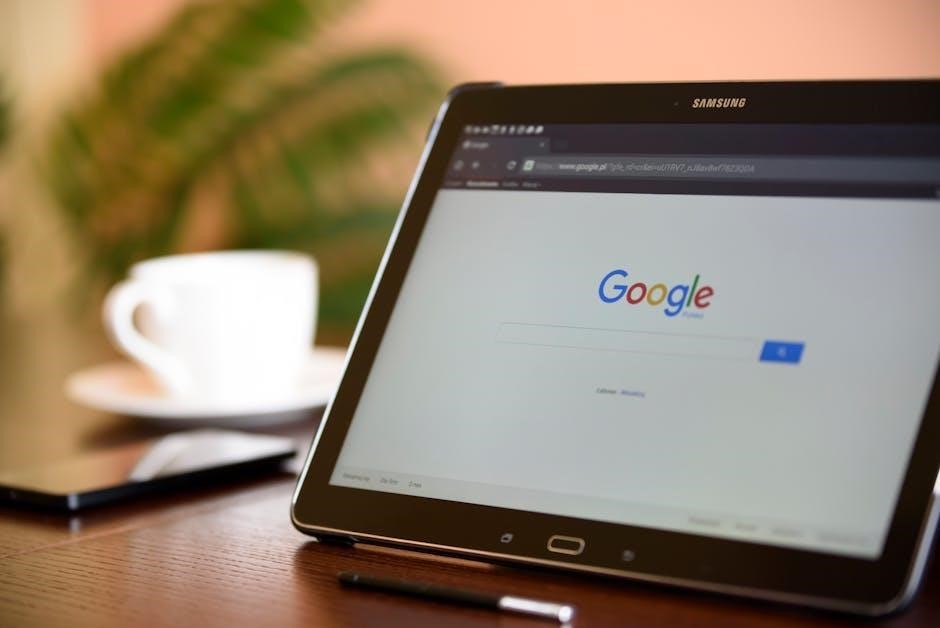
Considerations and Limitations
When inserting PDFs into Google Sheets, consider file size limits, potential performance impacts, and data accuracy in conversions, especially with image-heavy PDFs. Ensure compatibility with add-ons and check sharing settings for privacy. Always verify OCR accuracy for complex layouts and tables, as errors may occur. Be mindful of storage quotas and the impact of large PDFs on spreadsheet responsiveness. Plan for scenarios where direct embedding might not be feasible due to technical constraints. Regularly review and update embedded PDFs to maintain data integrity and relevance. Lastly, consider the accessibility features and ensure that embedded PDFs comply with organizational security policies. Always test embedded PDFs in different browsers and devices to ensure consistent functionality.
File Size and Performance
Large PDF files can significantly impact Google Sheets’ performance, causing slowdowns or lag. File size limitations in Google Drive and Sheets may restrict embedding or linking. Complex PDF layouts with images or graphics can increase file size, affecting loading times. To optimize performance, compress PDFs before uploading or embedding. Consider splitting large PDFs into smaller sections for better manageability. Additionally, using hyperlinks instead of embedding can help maintain spreadsheet responsiveness. Regularly monitor file sizes and adjust as needed to ensure smooth functionality. Be aware of storage quotas, as excessive PDF embedding can consume allocated space. Optimize PDFs for web viewing to reduce size without losing quality.
Data Accuracy in Conversions
When converting PDFs to Google Sheets, data accuracy can vary depending on the PDF’s structure and content. OCR (Optical Character Recognition) tools may struggle with complex layouts, scanned text, or non-standard formatting, leading to potential errors. For text-based PDFs, accuracy is generally high, but tables and images may not convert perfectly. Always verify converted data for accuracy, especially in critical fields. Manual adjustments may be necessary to correct misaligned or misread information. For image-based PDFs, consider preprocessing steps like enhancing image quality before conversion. Ensuring the source PDF is clear and well-formatted improves conversion accuracy, reducing the need for post-conversion corrections.
Privacy and Sharing Settings
When inserting PDFs into Google Sheets, privacy and sharing settings are crucial to ensure sensitive information remains secure. Always review Google Drive’s sharing options to control who can view or edit the linked PDF. Restrict access to specific individuals or groups to prevent unauthorized sharing. Be cautious with public links, as they can expose data to unintended users. Regularly audit shared files and update permissions to maintain confidentiality. Additionally, consider using password-protected PDFs or encrypted files for extra security layers. Properly managing these settings helps protect your data while maintaining efficient collaboration within your team.
Compatibility with Add-ons
Ensuring compatibility with add-ons is essential when inserting PDFs into Google Sheets. Some add-ons, like FileDrop, may require specific permissions or settings to function properly. Always check if the add-on supports PDF integration and verify its compatibility with your version of Google Sheets. Certain add-ons might have limitations, such as file size restrictions or formatting issues, which can affect how PDFs are embedded or linked. Testing the add-on with a sample PDF before using it with critical data is recommended. Additionally, staying updated with the latest versions of add-ons ensures optimal performance and compatibility with Google Sheets features.
Four primary methods exist for inserting PDFs into Google Sheets: linking, embedding via add-ons, converting to Google Docs, and using Google Drive OCR. Each method serves distinct purposes, ensuring flexibility for different needs. Linking is ideal for quick reference access, while embedding via add-ons like FileDrop allows direct PDF viewing within sheets. Converting PDFs to Google Docs extracts text for data analysis, and OCR enables text extraction from image-based PDFs. These methods cater to various scenarios, from simple references to complex data integration, making PDF insertion in Google Sheets versatile and efficient for enhanced workflow and collaboration.
Future Features in Google Sheets
Future updates to Google Sheets may include native PDF embedding, enhanced OCR accuracy, and improved add-on integration. These features could streamline PDF insertion, offering direct embedding without workarounds. Additionally, AI-driven data extraction from PDFs could automate tasks, reducing manual effort. Enhanced collaboration tools might allow real-time PDF annotations within sheets, fostering teamwork. Google may also introduce AI-powered PDF summarization to extract key data points, making PDF integration more seamless and efficient. These potential advancements aim to make Google Sheets a more comprehensive tool for managing PDFs and other document types, enhancing productivity and user experience.
Best Practices for PDF Integration
When integrating PDFs into Google Sheets, ensure files are optimized for size and clarity to maintain performance. Use hyperlinks for quick access without embedding large files. For OCR conversions, verify data accuracy, especially with complex layouts. Always check privacy settings when sharing PDFs to protect sensitive information. Regularly update add-ons like FileDrop for compatibility and security. Organize PDFs logically within your spreadsheet, using clear naming conventions. Test embedded PDFs across devices to ensure consistency. Consider breaking large PDFs into smaller sections for easier management. By following these practices, you can enhance functionality, collaboration, and overall user experience when working with PDFs in Google Sheets.